
Microsoft 365
Microsoft 365 is a facility provided to UMP staff and students through a subscription contract by the MOHE. Each staff and students will be provided with an account. In Microsoft 365 there are the following functions that can be used for free under the Education license.
The KPT (Ministry of Higher Education, Malaysia) Microsoft 365 A3 benefit for students provides access to desktop applications such as Word, Excel, PowerPoint, Outlook, OneNote, and the Microsoft Teams platform, along with cloud storage through OneDrive (5 GB) and other services like Defender.
-Office 365 Apps -Microsoft Teams -One Drive
Microsoft 365 : Account Activation
STEP 01
Make sure the student's ecomm account has been activated.
Wait around 90 minutes for microsoft 365 account to be created after first time logon at student ecomm .
Browse to www.office365.com to login into your account
Click icon to sign in to your account ![]()
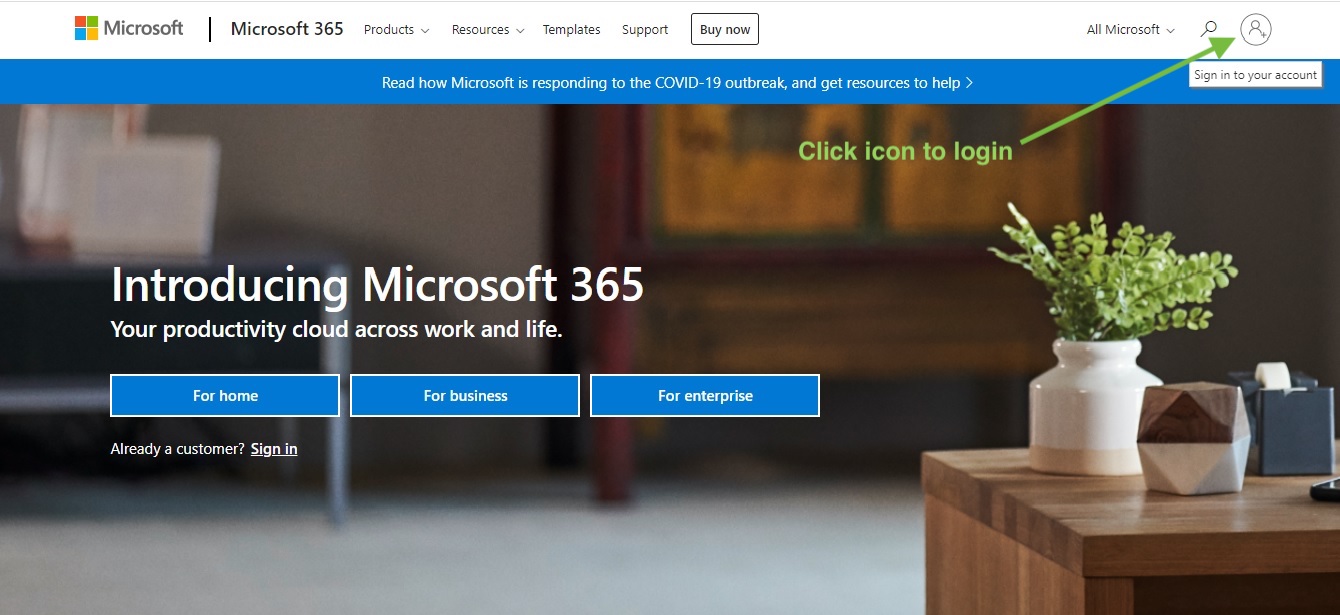
STEP 02 - FIRST TIME LOGIN
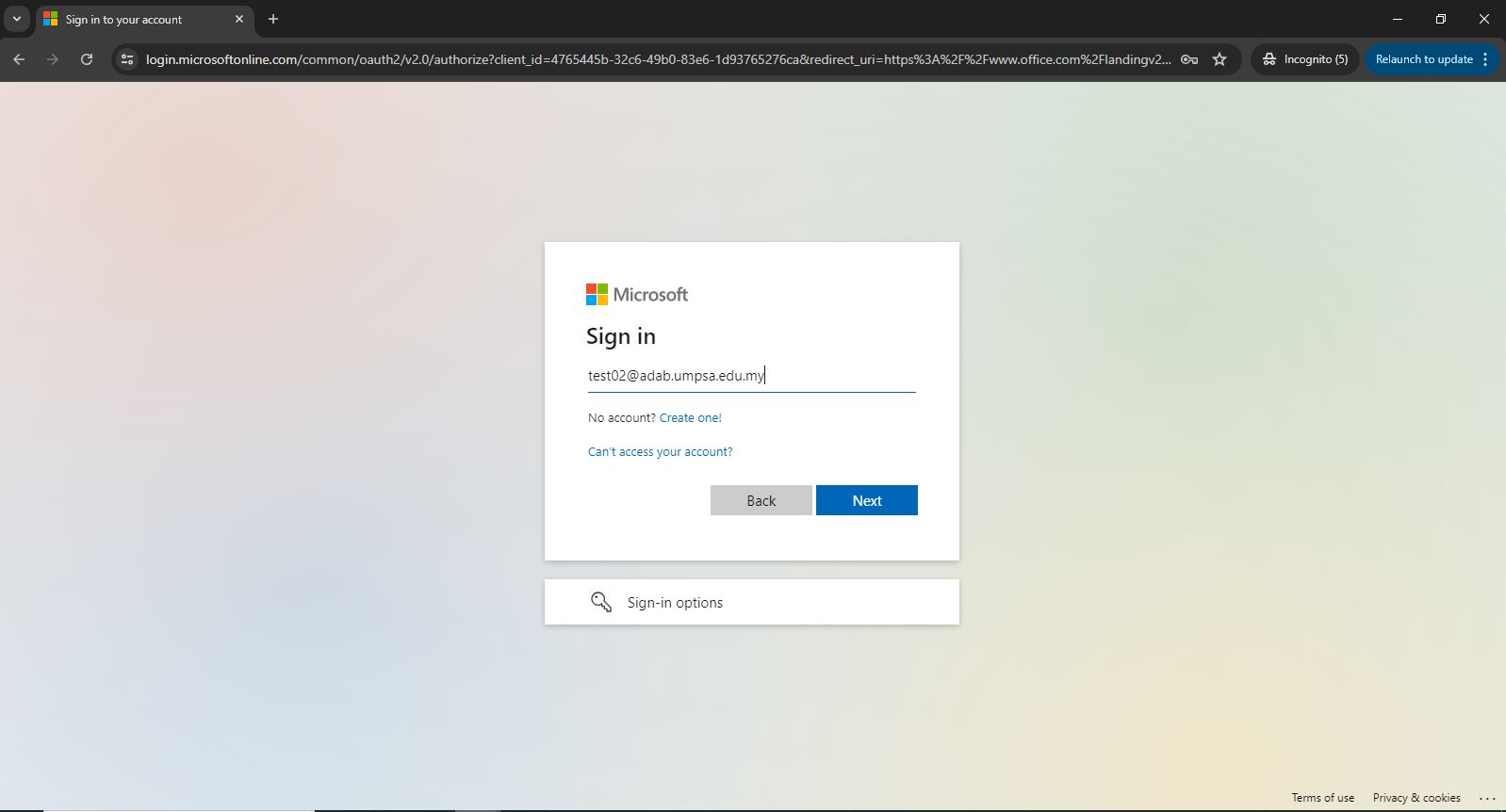
For staff
Username : ecommusername@umpsa.edu.my
Example : ali@umpsa.edu.my
For student
Username : matricnumber@adab.umpsa.edu.my
Example : MA20201@adab.umpsa.edu.my
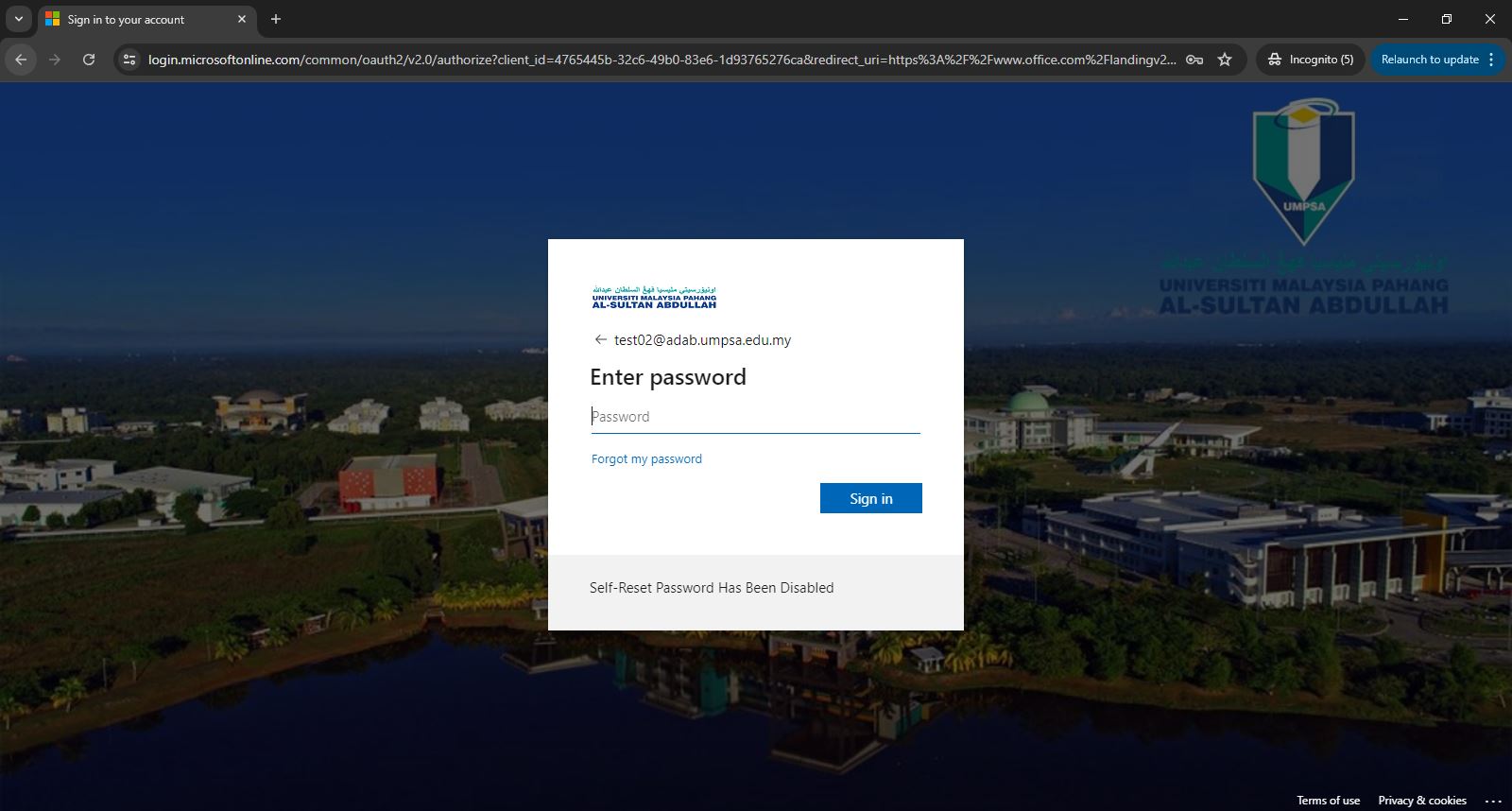
Default password : Use ecomm password.
For Student
Default password : Use ecomm password.
Forgot password for staff & student
Click here to reset ecomm password.
*Microsoft welcome page
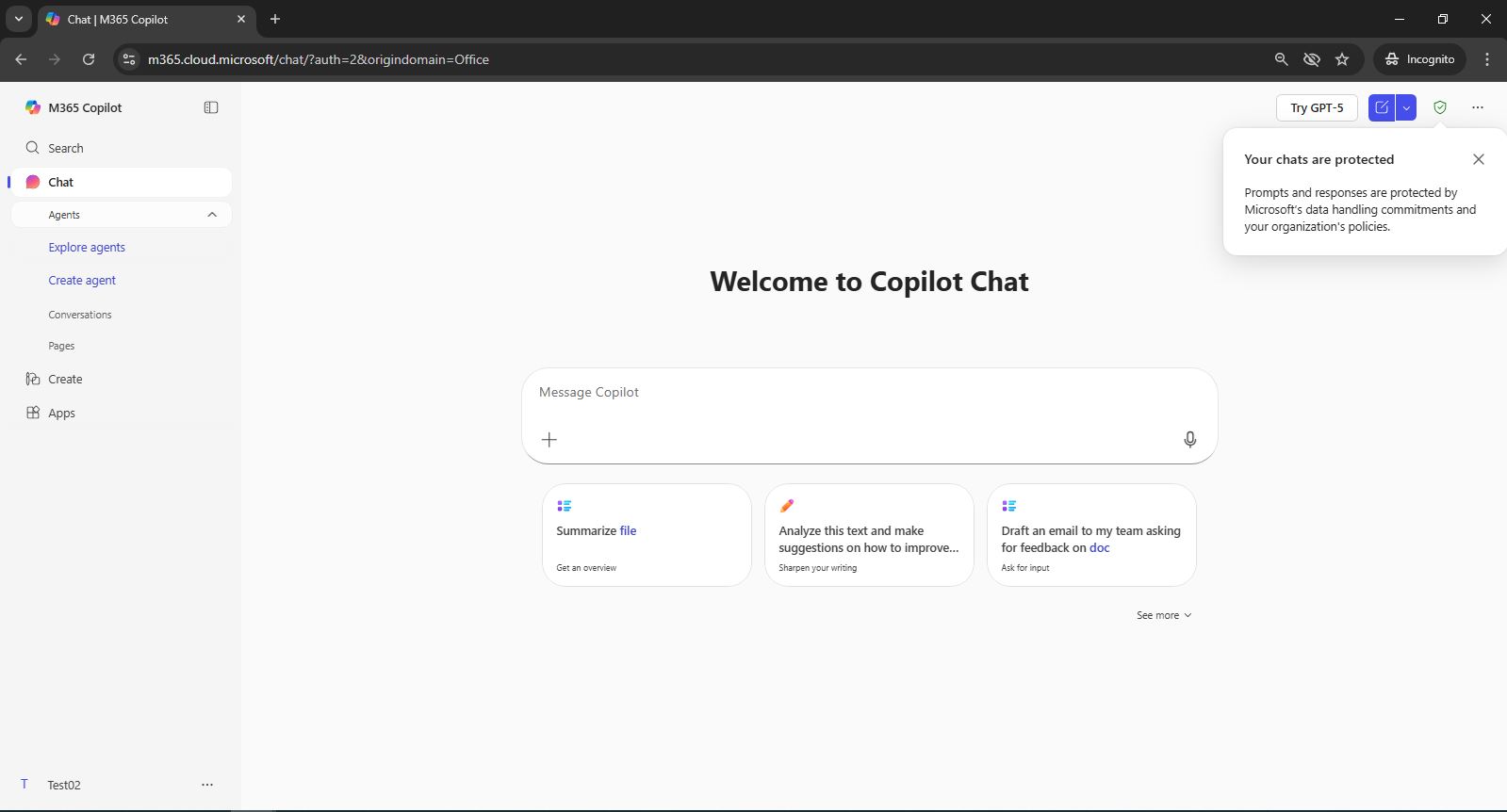
Installation Guide for Microsoft 365 Apps on User Devices
This software package includes only the applications provided under the Microsoft 365 A3 Student Benefit license. Installation is permitted on up to five (5) devices per user.
Important:
Before proceeding with the installation, ensure that no other versions of Microsoft Office products—such as Office LTSC, Office 2019, or any other legacy editions—are currently installed on the device. The presence of such versions may interfere with the installation process.
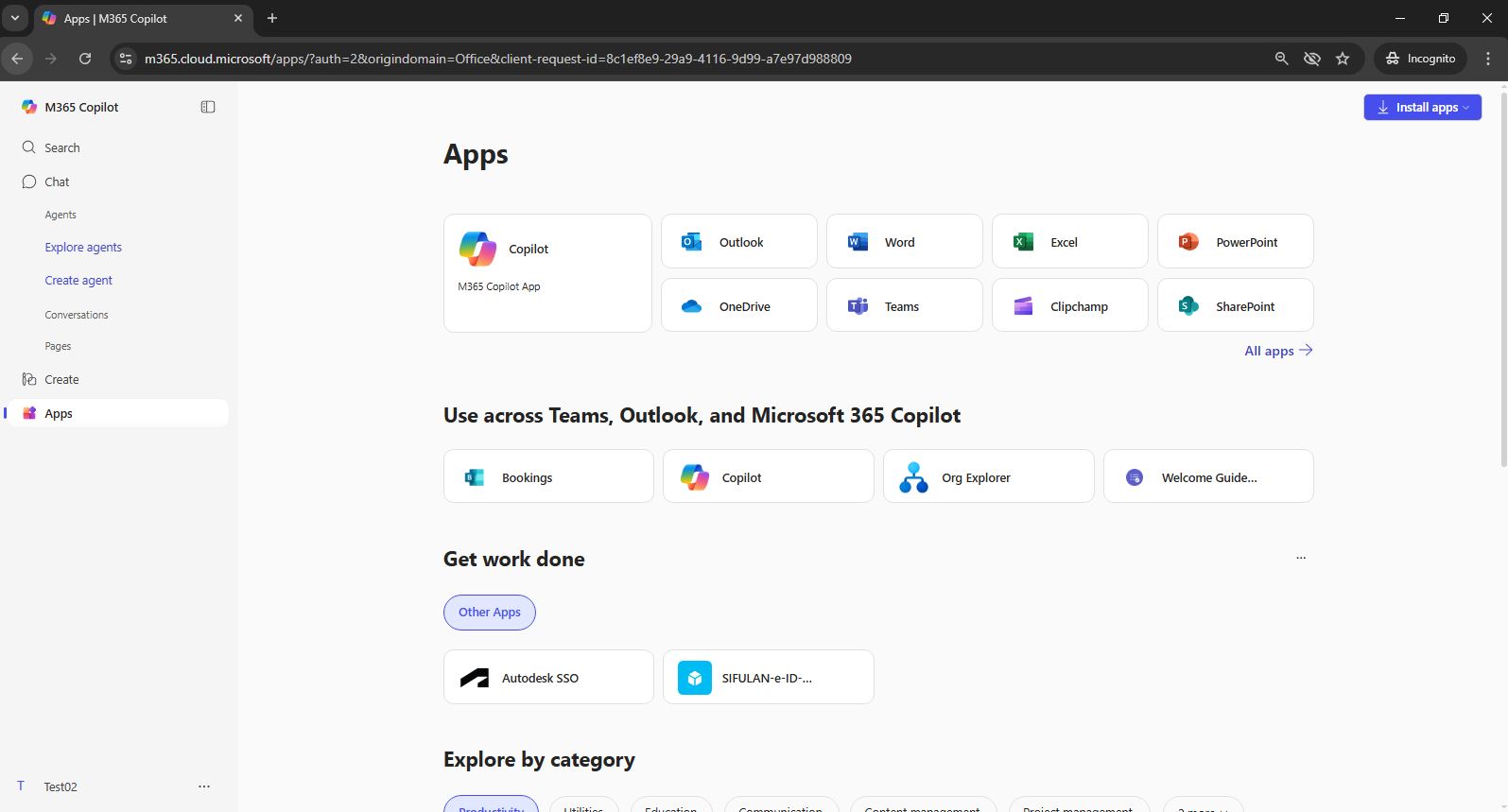
Steps to Install Microsoft 365 Apps
- Click on the Apps icon located on the left-hand panel.
- In the top-right corner, click on Install apps.
- The setup file will begin downloading. Please wait until the download is complete.
- Once the download is finished, navigate to your Downloads folder.
- Run the Microsoft 365 Apps setup file.
- During the installation process, please ensure that your internet connection is stable.
It is also strongly recommended that you avoid running high-resource applications simultaneously, as this may cause OS hang and make the installation fail. - Wait for the installation process to complete.
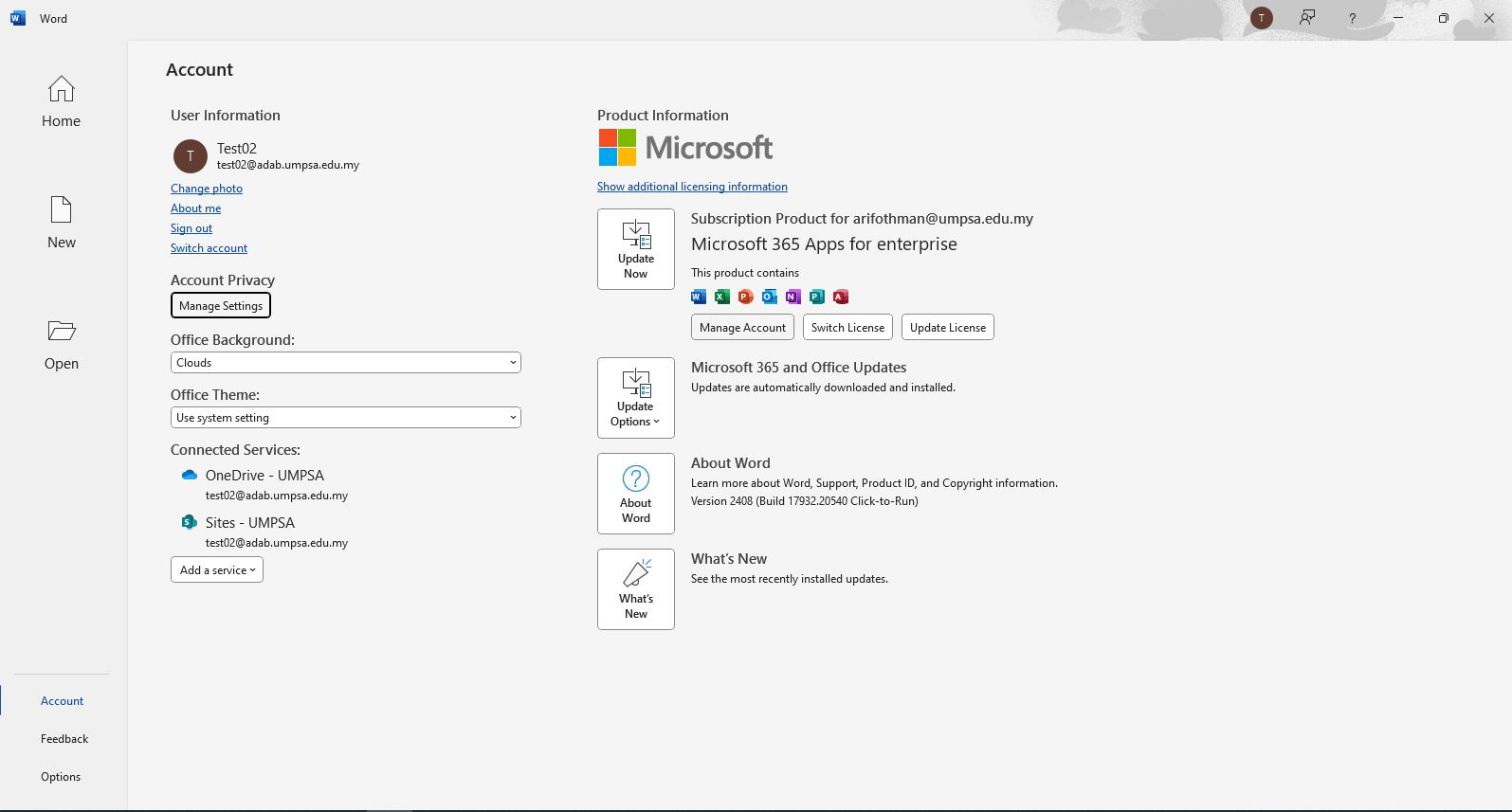
After the installation is complete:
- Open the Microsoft Word application.
- Click on My Account (located under the "Account" section).
- You will see your subscription details, including your Microsoft 365 license and connected services.
- Microsoft 365 Apps can now be used either directly on the device or via a supported web browser.
